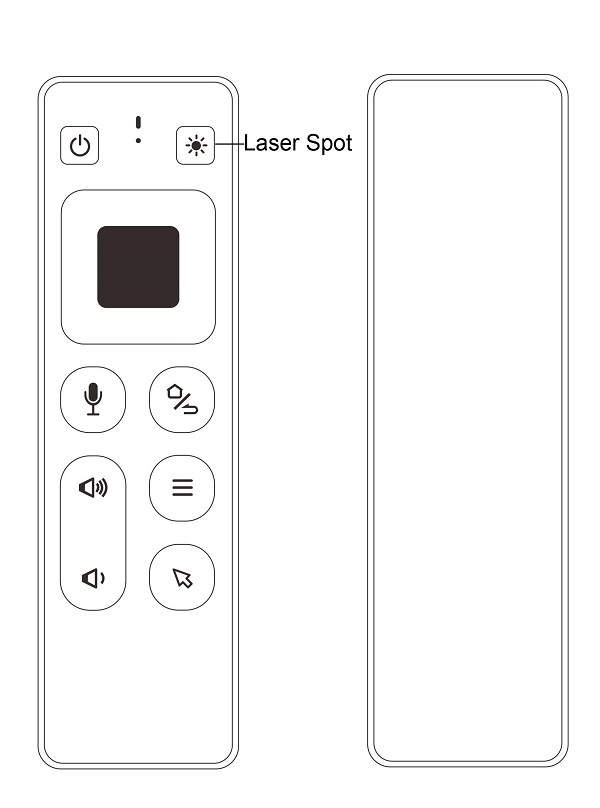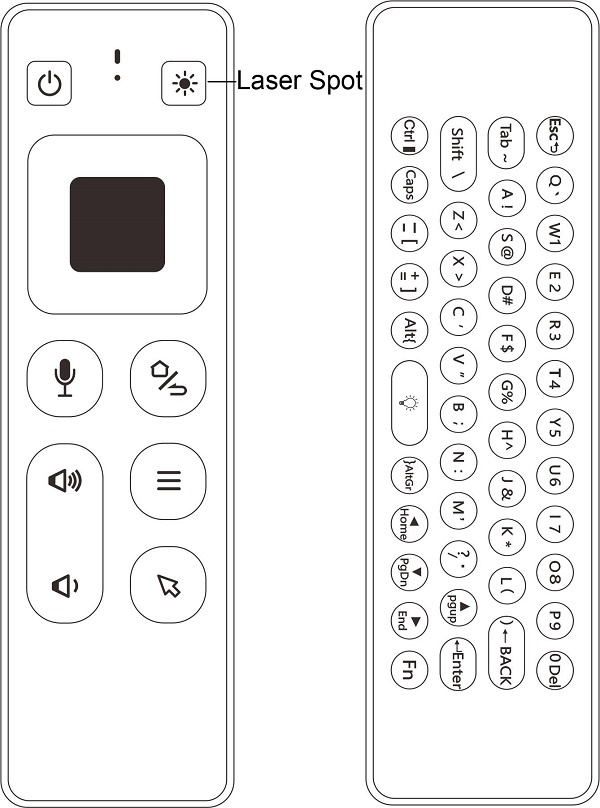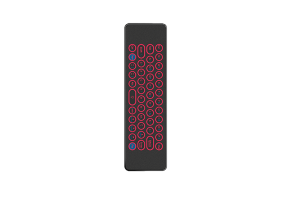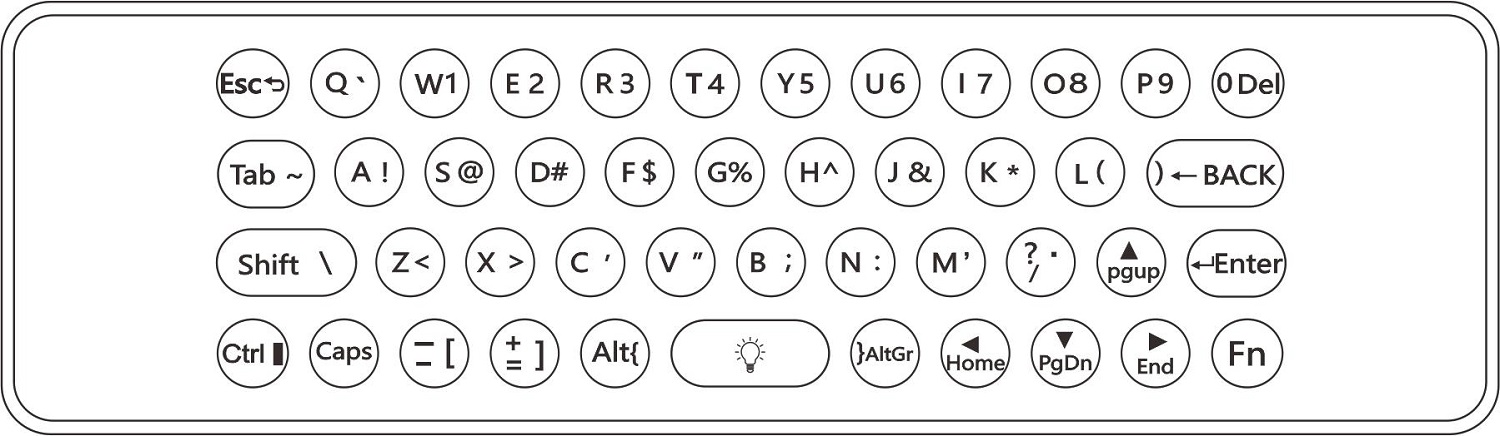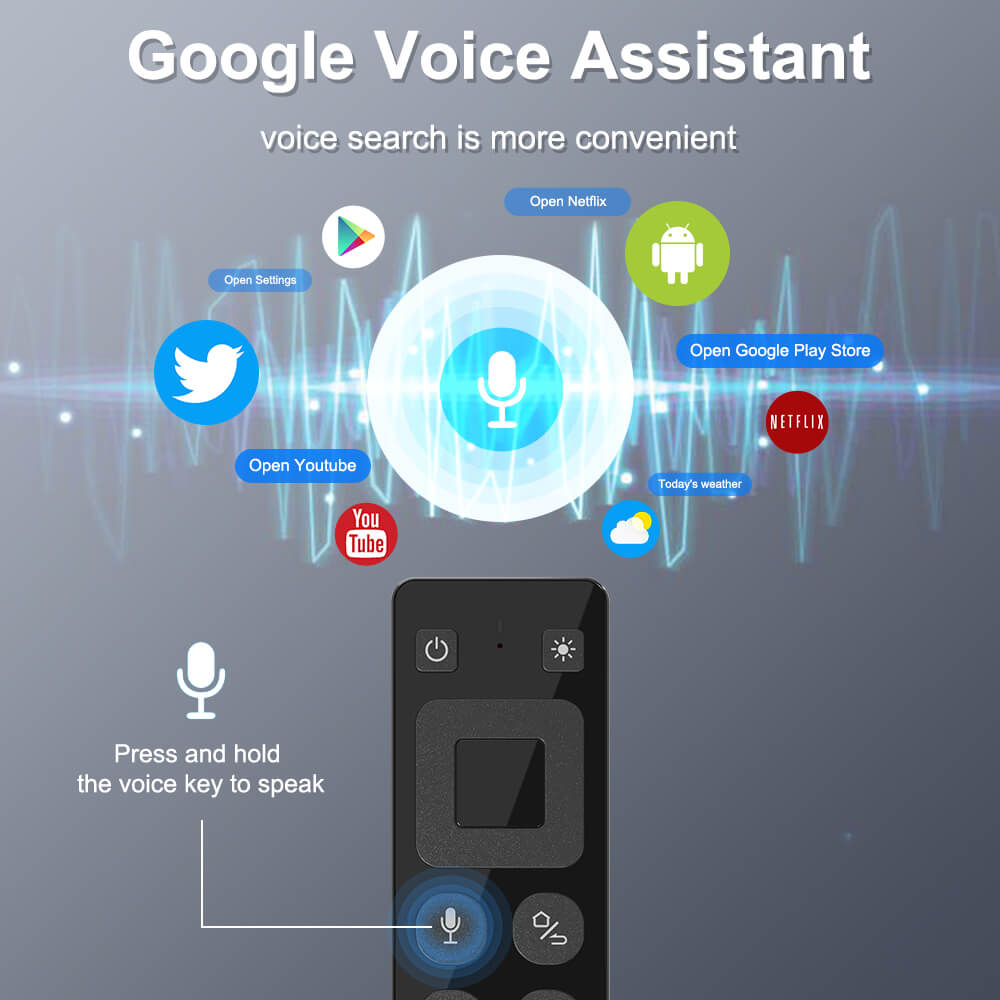1. Pairing
It has been paired by default. Remote will work after plug the USB dongle into the USB port. Test by moving remote to see if cursor is moving. If not, and the LED indicator is flashing slowly, means USB dongle didn’t pair with the remote, check below 2 steps to repair.
1) Long Press “OK” + “HOME” buttons for 3 seconds, LED indicator will flash fast, which means the remote entered into pairing mode. Then release the buttons.
2) Plug the USB dongle into the USB port, and wait about 3 seconds. LED indicator will stop flashing, means pairing succeed.
2. Cursor lock
1) Press Cursor button to lock or unlock cursor.
2) While cursor unlocked, OK is left click function, Return is right click function. While cursor locked, OK is ENTER function, Return is RETURN function.
3. Adjusting cursor speed
1) Press “OK” + “Vol+” to increase the cursor speed.
2) Press “OK” + “Vol-” to decrease the cursor speed.
4. Button functions
●Laser switch:
Long press - turn on laser spot
Release - turn off laser spot
●Home/Return:
Short press - Return
Long press - Home
●Menu:
Short press - Menu
Long press - Black screen(Black screen is only available in full screen mode for PPT presentation)
●Left key:
Short Press - Left
Long press - Previous track
●OK:
Short Press - OK
Long press - Pause/Play
●Right key:
Short Press - Right
Long press - Next track
●Microphone
Long press - turn on Microphone
Release - turn off Microphone.
5. Keyboard(optional)
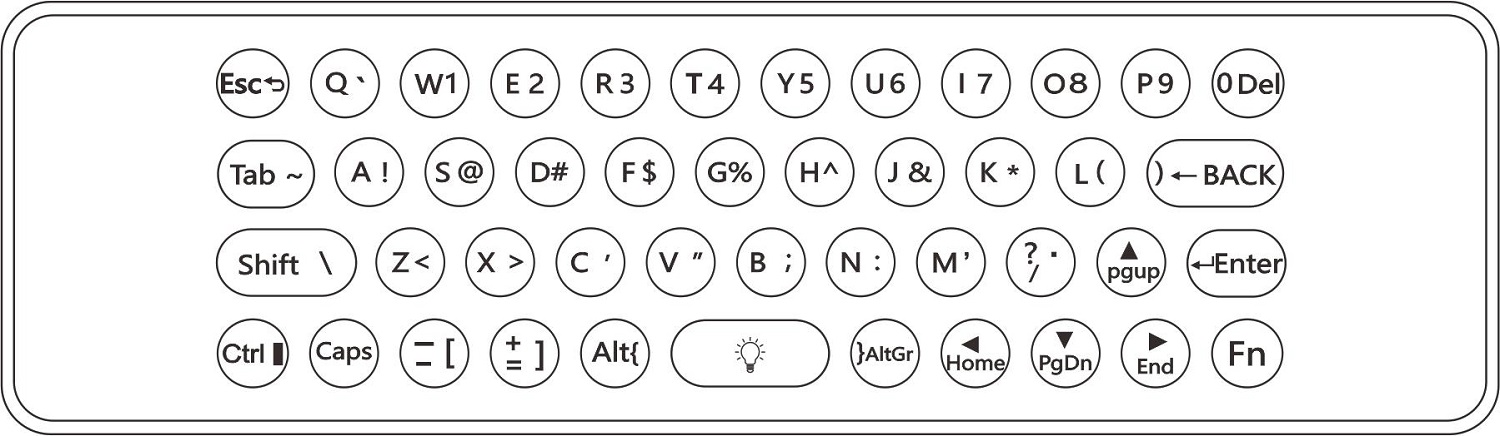
The keyboard has 45 keys as shown above.
●BACK: Delete previous character
●Del: Delete next character
●CAPS: Will capitalize the typed characters
●Alt+SPACE: press once to turn on backlight, press again to switch the color
●Fn: Press once to input numbers and characters(blue). Press again to input the letters(white)
●Caps: Press once to input uppercase letters. Press again to input lowercase letters
6. IR learning steps
1) Press POWER button on the smart remote for 3 seconds, and hold until LED indicator flash fast, then release the button. LED indicator will flash slowly. Means smart remote entered into IR learning mode.
2) Point the IR remote to the smart remote head by head, and press power button on the IR remote. The LED indicator on the smart remote will flash fast for 3 seconds, then flash slowly. Means learning succeed.
Notes:
●Power or TV(if exist) button could learn the code from other IR remotes.
●The IR remote need to support NEC protocol.
●After learning succeed, the button only send IR code.
7. Standby mode
The remote will enter into standby mode after no operation for 20 seconds. Press any button to activate it.
8. Static calibration
When the cursor drifts, static calibration compensation is required.
Put the remote on a flat table, it will be calibrated automatically.
9. Factory reset
Press OK+ Menu to reset the remote to factory settings.